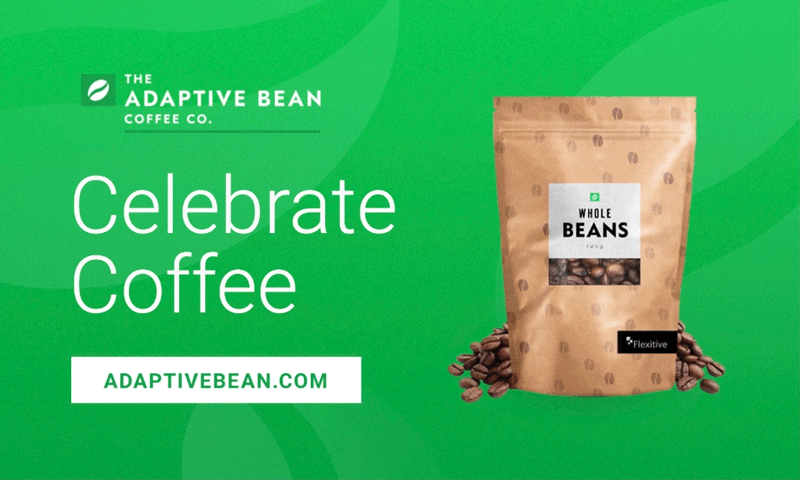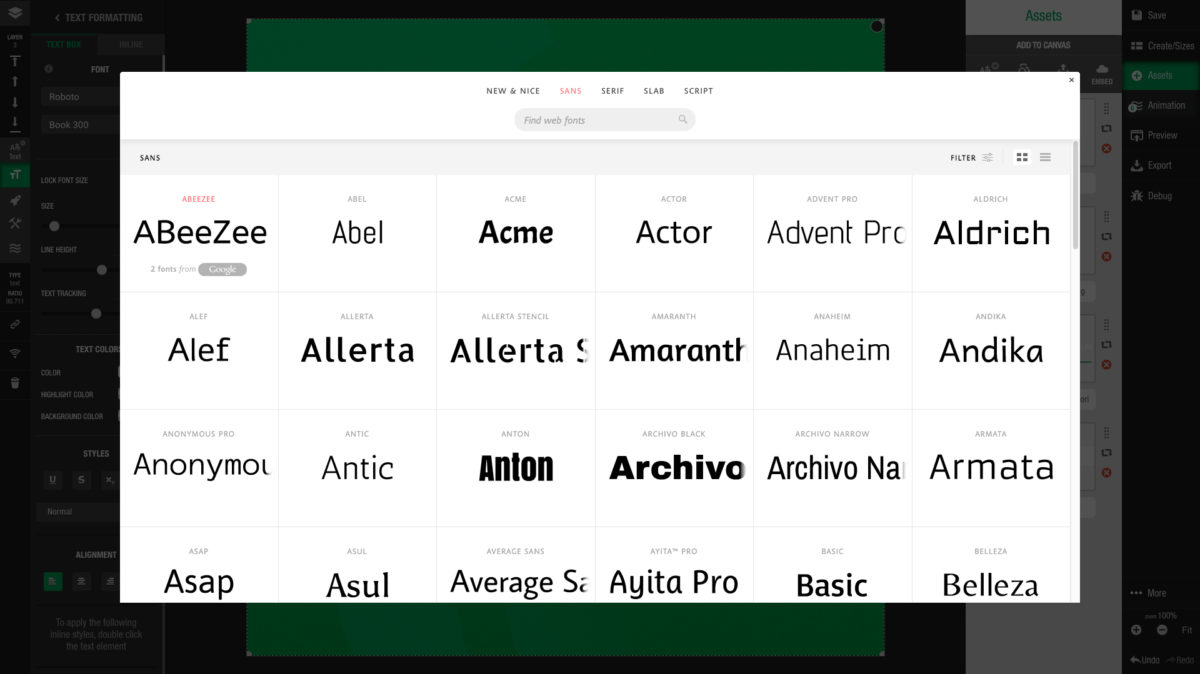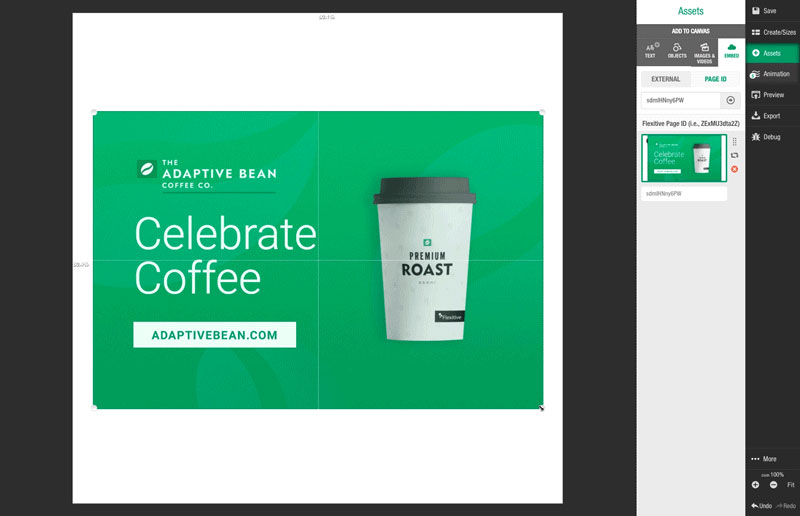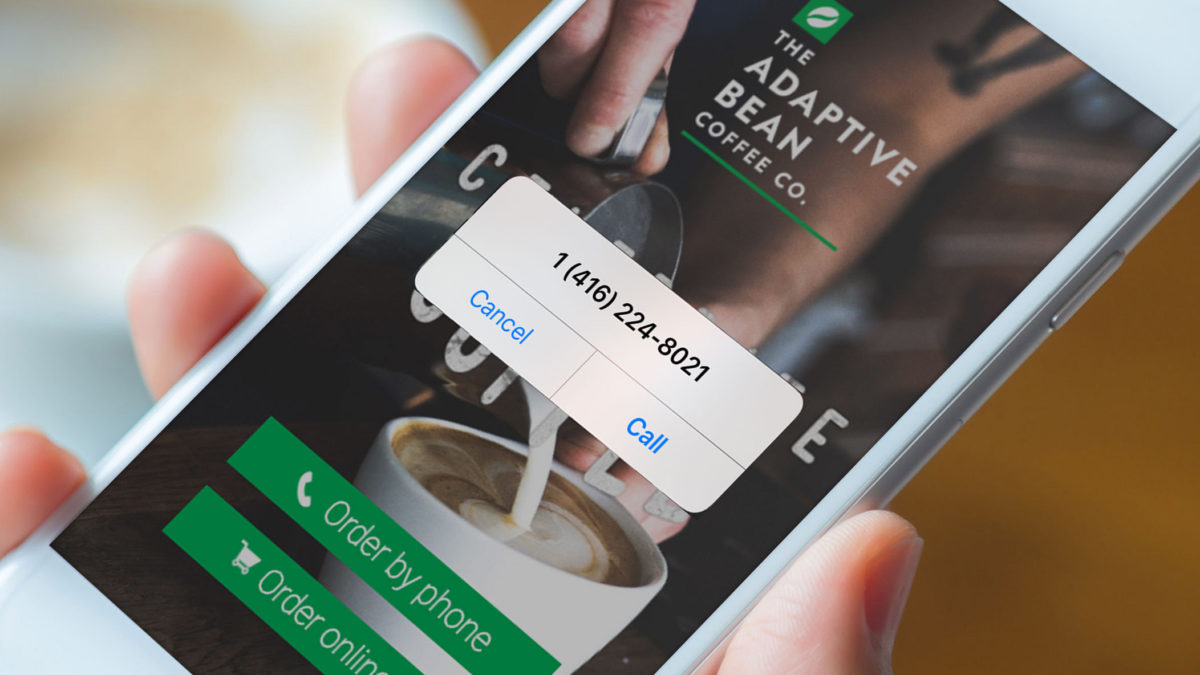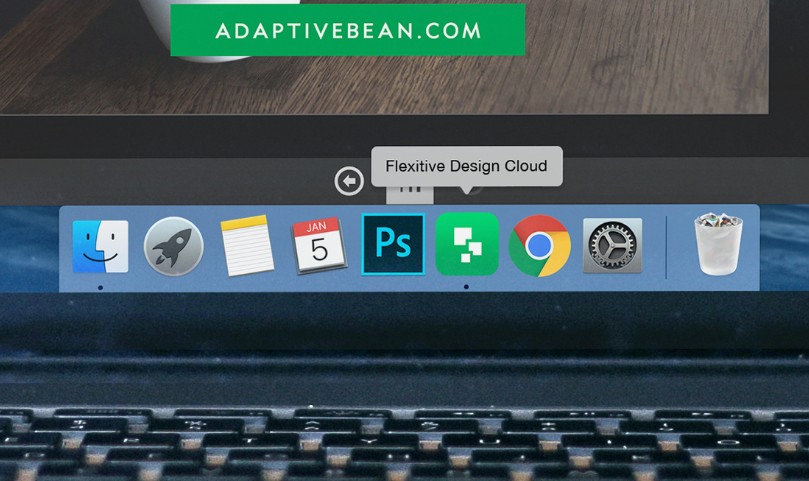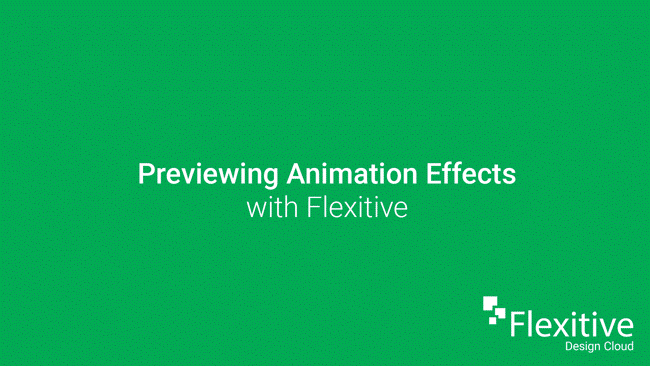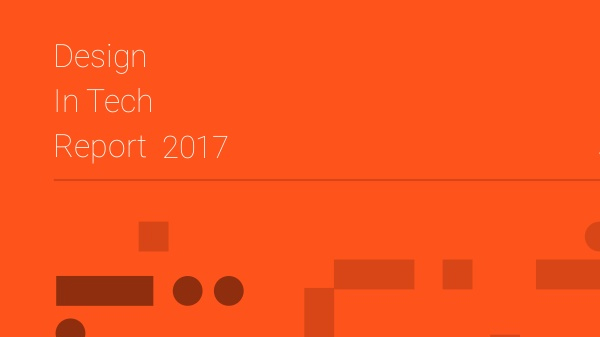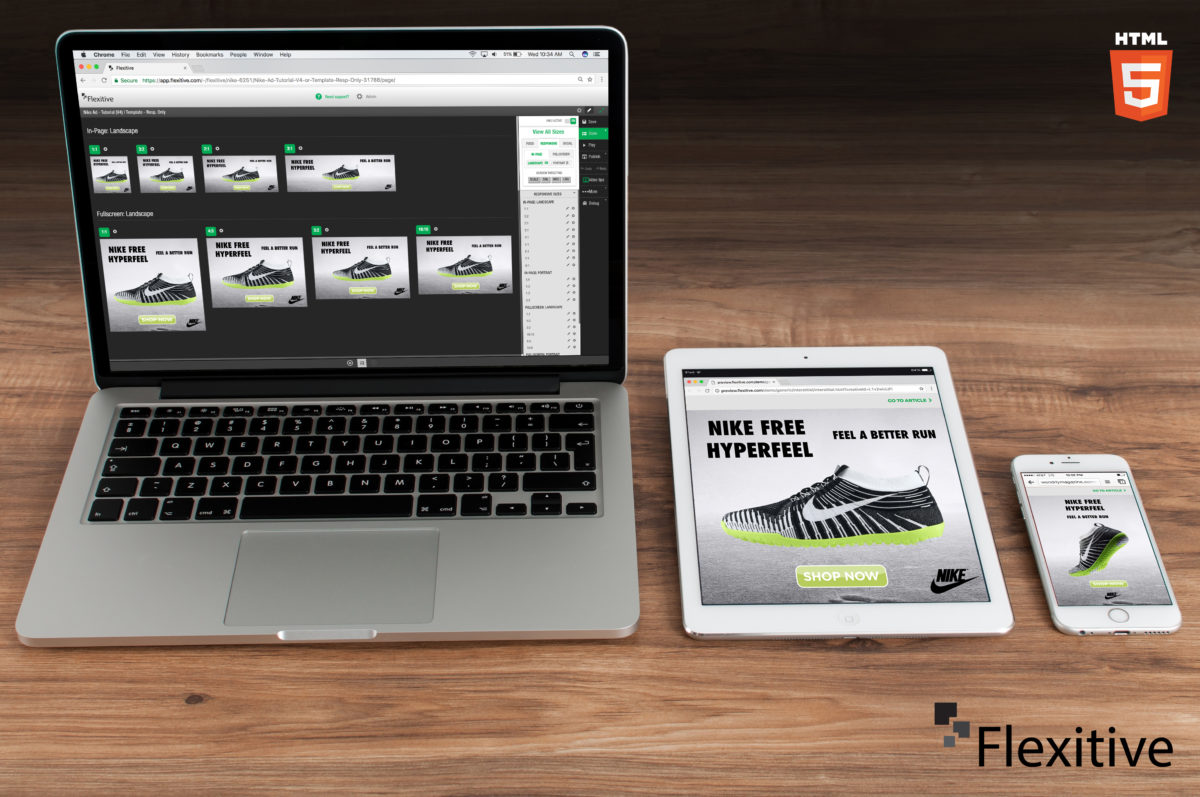In Flexitive, Widgets allow you to add interactive components to your designs, such as a rotating Carousel, or a Legal Widget. Flexitive Widgets can be added to a page by clicking the ‘Rocket’ icon on the left navigation bar.
The widgets available in Flexitive are:
- The Carousel Widget
- The ISI Widget and Legal Widget (Enterprise Only)
- The YouTube Widget
- Dynamic Content Widgets (Enterprise Only)
If a widget is not available in your account, reach out to your account manager or to a member of the Flexitive Support Team (support@flexitive.com).
You can learn more about Flexitive widgets here.